Blog agr@oracle cloud
The blog is a personal compillation of my testing experiences with the technology in general with particular focus on Oracle Cloud. No exhaustive explanations but I hope sufficient to follow the examples. Opinions, if any, are my own.
martes, 25 de febrero de 2025
lunes, 24 de febrero de 2025
ISV at Oracle
Looking for ISV information and models deployments in OCI. Follow this links.
Cloud Hosting Considerations & Patterns
Design the infrastructure for hosting SaaS applications
ISV Network Architecture Design and Scaling Options
viernes, 16 de octubre de 2020
Migrate database by unplug and plug pdb
ORIGIN DATABASE: Create PDB and unplug it for migration
create pluggable database pdbstore
admin user adsadm identified by oracle
roles = (dba)
default tablespace ads
datafile '/u01/app/oracle/oradata/ORCLCDB/dbs/pdbstore.dbf' size 250M autoextend on
file_name_convert =('/u01/app/oracle/oradata/ORCLCDB/pdbseed/','/u01/app/oracle/oradata/ORCLCDB/dbs/') storage (MAXSIZE 2G)
path_prefix = '/u01/app/oracle/oradata/ORCLCDB/dbs/';
alter pluggable database pdbstore open;
alter pluggable database pdbstore close immediate;
alter pluggable database pdbstore unplug into '/u01/app/oracle/oradata/ORCLCDB/dbs/pdbstore.pdb';
Send pdbstore.pdb to remote database filesystem (/tmp/pdbstore.pdb for instance)
TARGET DATABASE: Move PDB and plug it
SQL> create pluggable database pdbstore using '/tmp/pdbstore.pdb';
SQL> alter pluggable database all open;
*
ERROR at line 1:
ORA-14693: The MAX_STRING_SIZE parameter must be EXTENDED.
Ups...
I fixed the problem following this link and made the upgrade of all pdbs
I need to try this ORacle note:
After recovery ORA-14693 / ORA-14694 (Doc ID 2011194.1)
https://support.oracle.com/epmos/faces/DocumentDisplay?_afrLoop=480557726719175&parent=EXTERNAL_SEARCH&sourceId=PROBLEM&id=2011194.1&_afrWindowMode=0&_adf.ctrl-state=4926p2wlf_4
domingo, 26 de mayo de 2019
How to configure jenkins (even from openshift) to manage Oracle OCI
Using #Jenkins in an standalone or from #openshift, Oracle Cloud Infrastructure Compute Jenkins Plugin allows users to access and manage cloud resources on the Oracle Cloud Infrastructure (OCI). You can spin up OCI Instances (slaves or agents) on demand within OCI, and remove the Instances and free its resources automatically once the Job completes. https://bit.ly/2XbreWQ
domingo, 18 de noviembre de 2018
How to add enrollments to REST proxy in Oracle Blockchain Cloud
Add Enrollments to the REST Proxy
You can add Hyperledger Fabric enrollments to the REST proxy. Enrollments allow users to call the REST proxy without an enrollment certificate.
Adding an enrollment to the REST Proxy creates a new user role in Oracle Identity Cloud Service. This role is: RESTPROXY#_USER_${enrollment_name}
After the enrollment is created in the console, the Administrator uses Oracle Identity Cloud Service to assign the required users to this role.
For information about how users access the REST resources, see REST API for Oracle Autonomous Blockchain Cloud Service.
A new user role called RESTPROXY#_USER_${enrollment_name} is created in Oracle Identity Cloud Service and is now ready for the Administrator to assign users to it. See Add Hyperledger Fabric Enrollments to a REST Proxy in Administering Oracle Autonomous Blockchain Cloud Service.
Add User to the enrollment
Assign a user to the role called RESTPROXY#_USER_${enrollment_name} - RESTPROXY#_USER_$producer
lunes, 12 de noviembre de 2018
Giving permissions on Oracle Cloud
Today a customer asked me how to assign different privileges to the cloud service instances and I found interesting to have this documented. I have created a Digital Assistant instance and then given developer privileges to my user. Let's see this easy process.
New Instance Service
I have deployed a Digital Assintance instance called digiAgr. How do I give access to developers to this instance?
From Users menu, let's acces to the Identity Cloud Service console
Let's navigate to the applications.
Scroll down and find the Application that represents our new instance: BotsSaaSAuto_digiAgr. Click on it.
Click on Application Roles and then assign users
Select the user and click assign. Easy.
domingo, 11 de noviembre de 2018
Deploy a Hyperledger Fabric blockchain network in Oracle Blockchain Cloud Service
I am not going to go through all the process of creating the
blockchain instances and I am going to focus on the process of
creating the HLF network, pariring the participant instance
with the founder organization network.
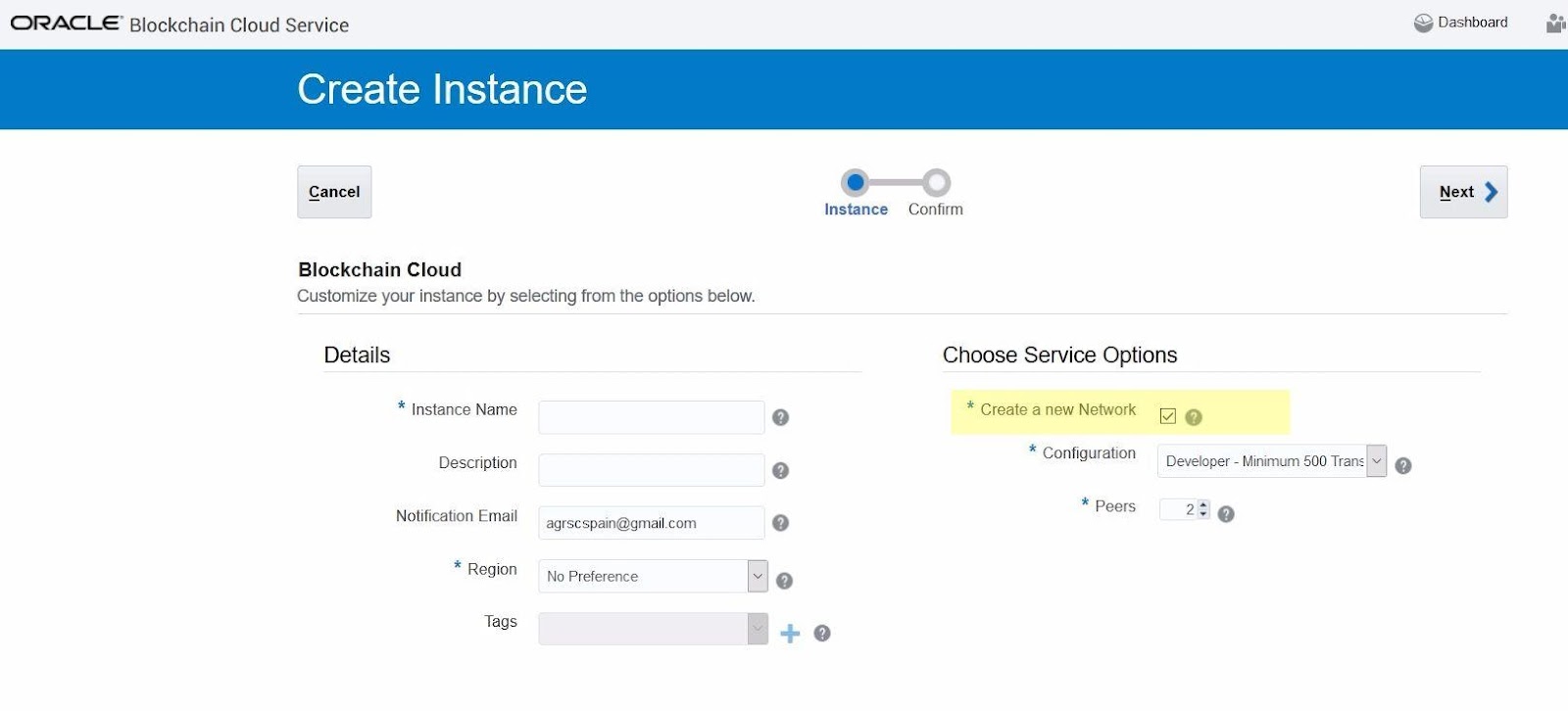

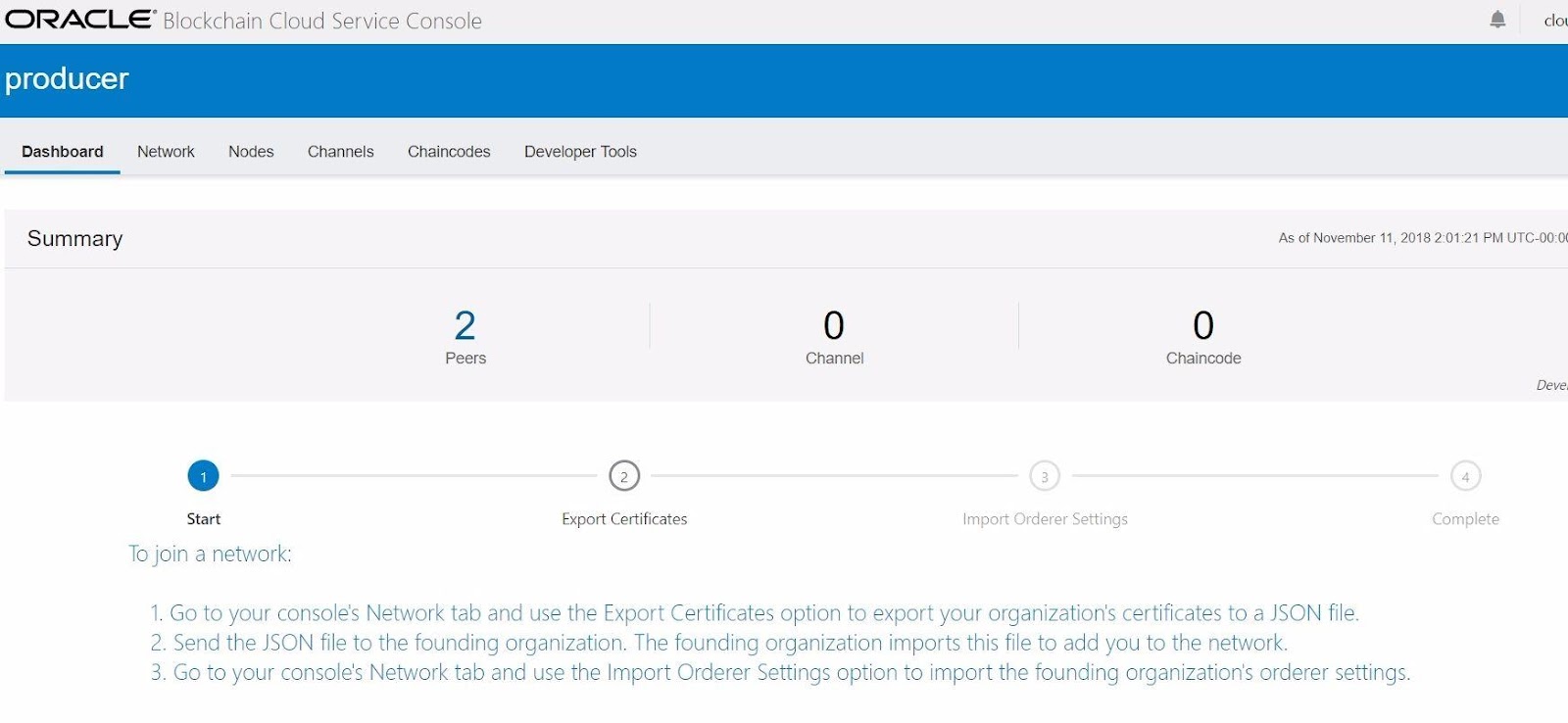
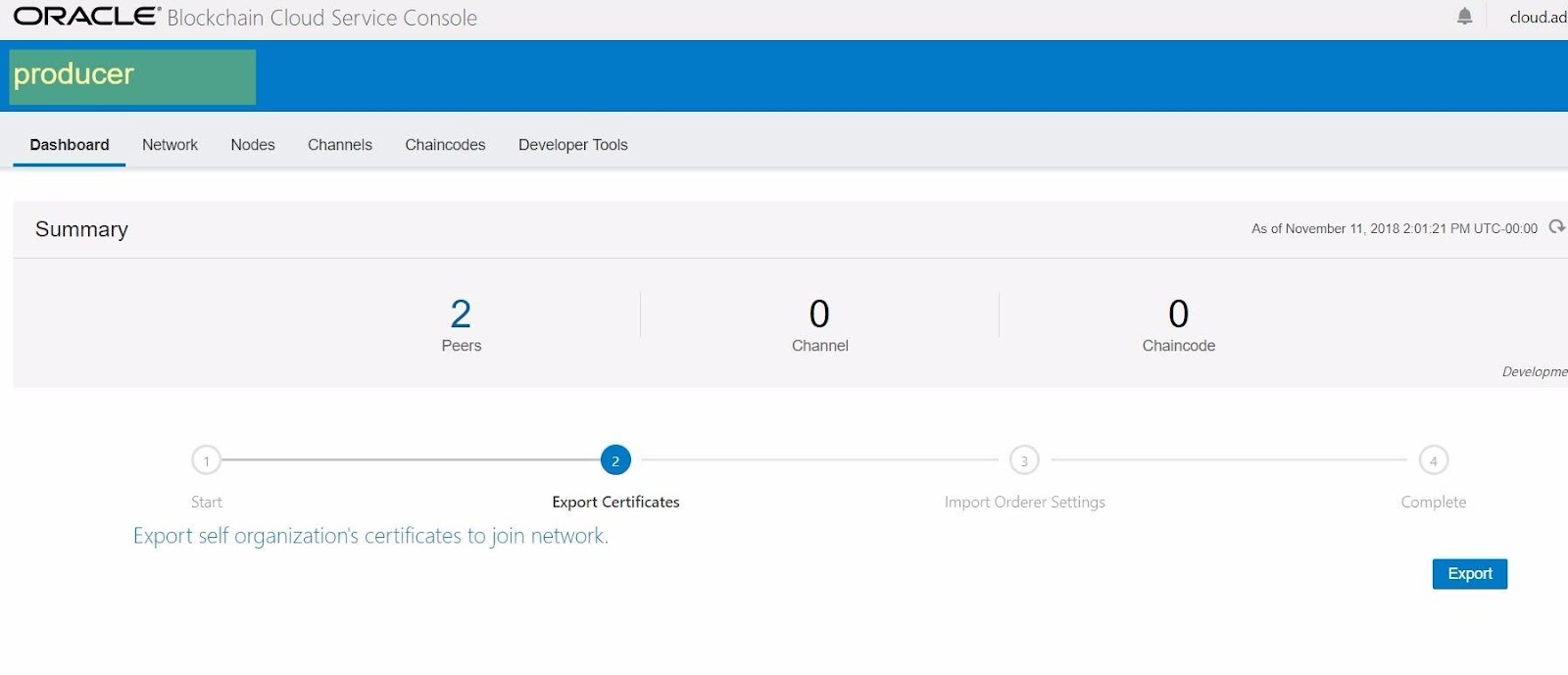




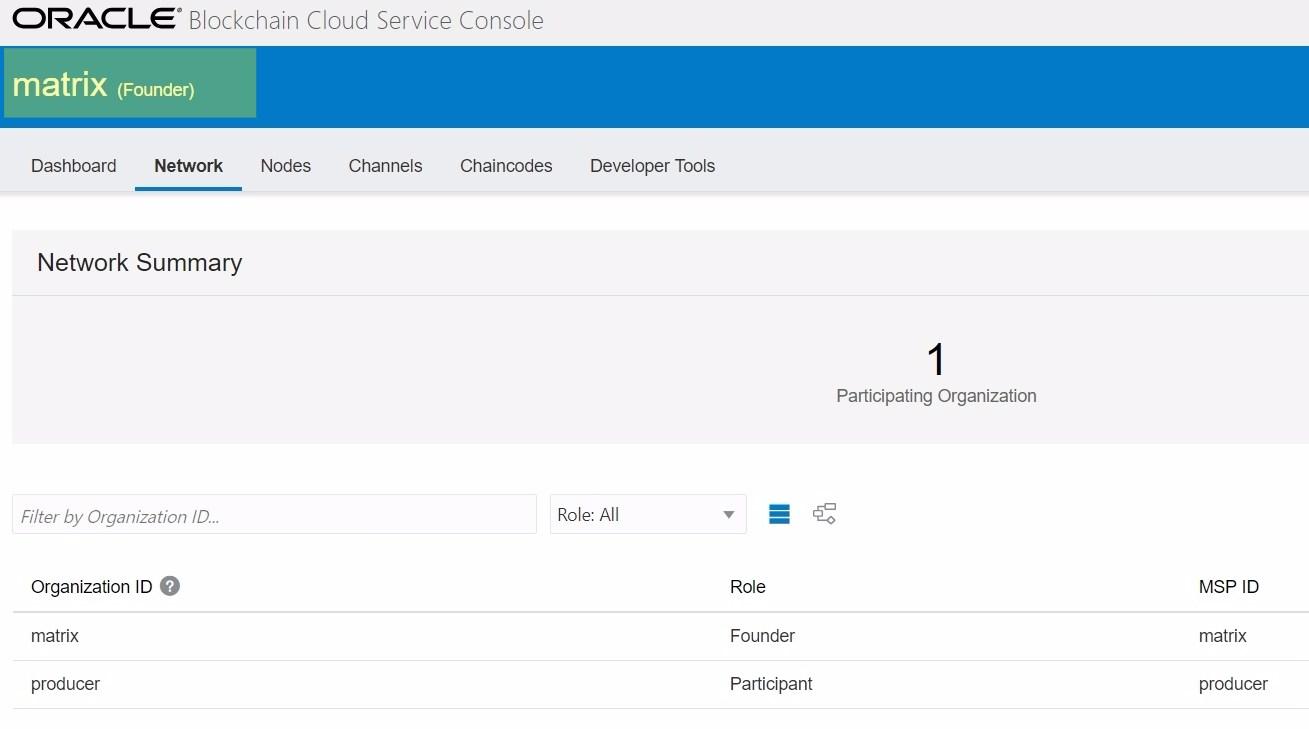

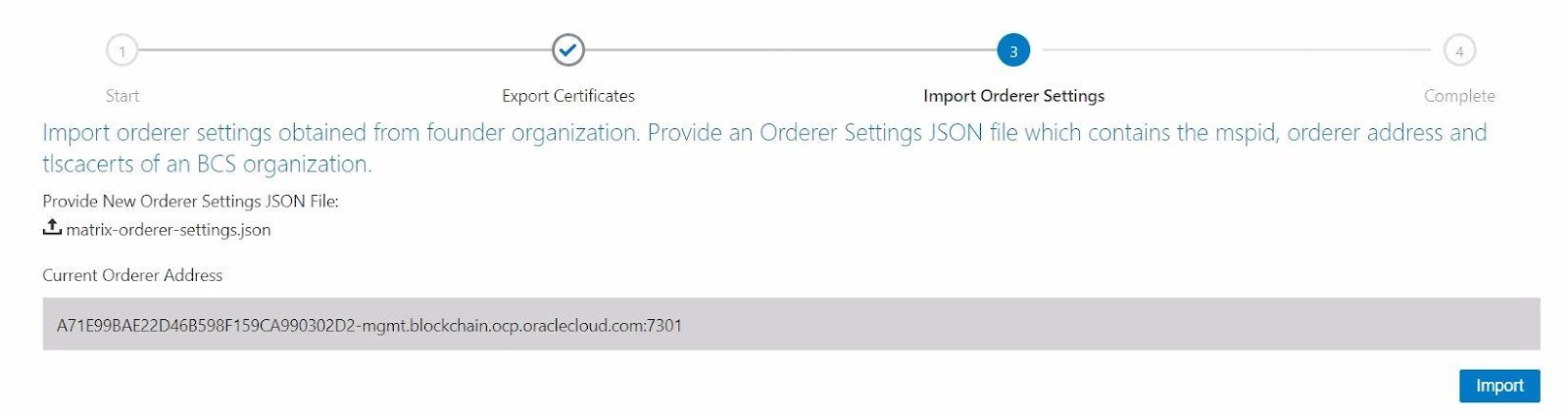


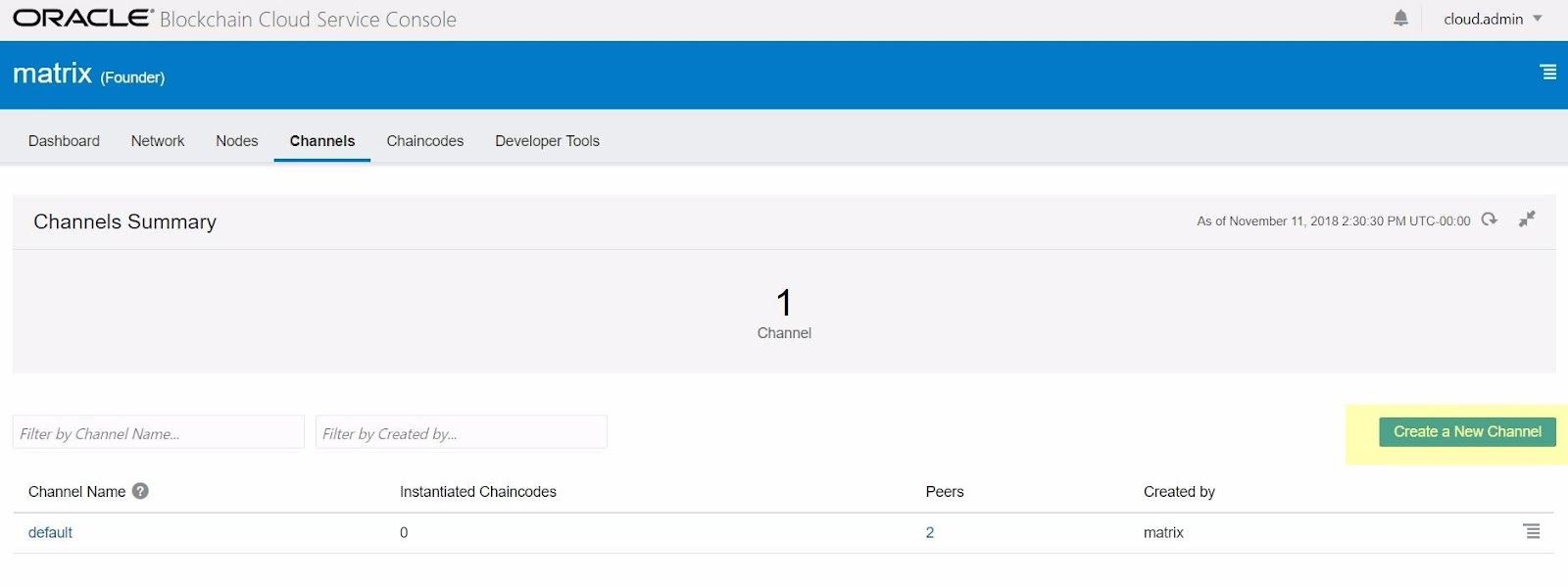
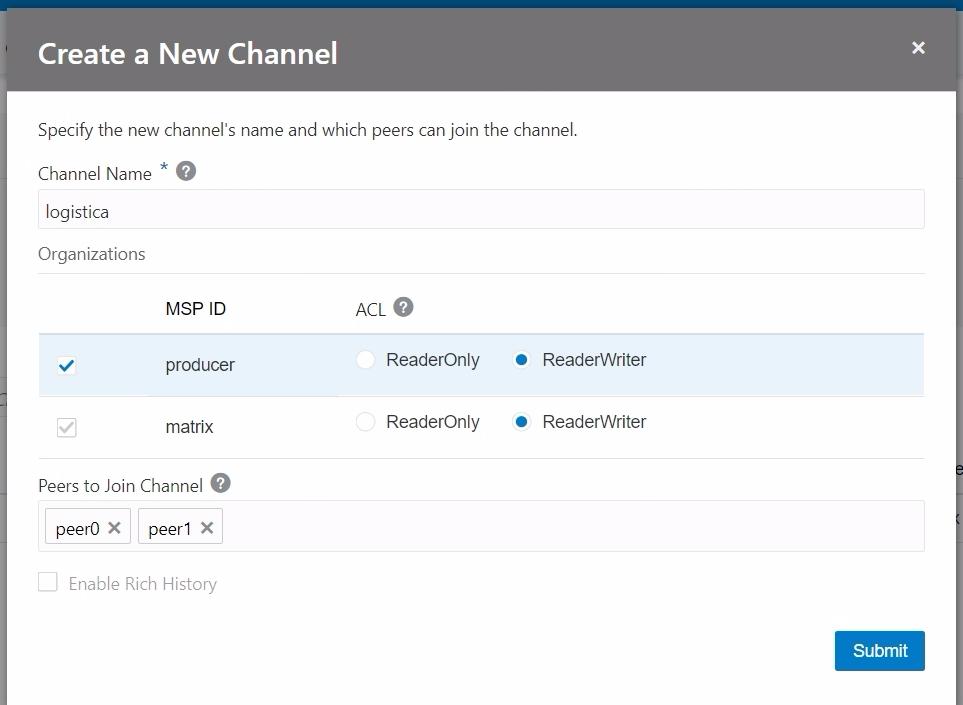





blockchain instances and I am going to focus on the process of
creating the HLF network, pariring the participant instance
with the founder organization network.
The process of creation OBC instances it is well explained in the
documentation.
documentation.
There are two types of OABCS instances you can provision:
Founder organization: a complete blockchain environment,
including a new network to which participants can join later on.Founder organization: a complete blockchain environment,
Participant instance: if there is already a founder organization you
want to join, you can create a participant instance if your
credentials provide you with access to the network.
On creating the Founder you will need the “Create a new Network”
checked.
checked.
The network has been created with two instances: the "matrix" as a founder and the "producer" as a provider. Let's open the two instances consoles from the hamburger at the right hand side
Add OBCS Instance as a Network Participant
When you get into the "producer" instance it propose you to join to an already existing network.
Here are the screenshots. It is self explained through the UI. I will just annotate to which instance belongs the UI.
Step 1.1. Producer Instance
Step 1.2. "Producer" Instance. Export Certificate.
Step 1.3.1. Founder. Add Organization.
Step 1.3.2. Founder. Add "Producer" Instance Certification
Step 1.3.3. Founder. Add Organization successfully completed
Step 1.3.4. Founder. Organization added to the founder network.
Step 1.4.1. Founder. Export Order Settings.
Step 1.4.2."Producer" Instance. Import founder orderer settings.
Step 1.4.2."Producer" Instance. Successfully imported founder orderer settings.
Step 1.5. "Producer" Instance is now a participant in the Parent blockchain network
Create a new channel
Step 2.1. Founder. Create a new channel.
Step 2.2. Founder Instance. Details on creating a new channel "logistica".
Step 2.2. Founder Instance. Channel "logistica" created with two founder peers participating in the channel.
Step 2.3. "producer" Instance is part of the channel "logistica" but still any peer has been added.
Step 2.4. Add "producer" Instance's peers to the channel "logistica"
Step 2.5. Choose the "producer" Instance's peers to add
Step 2.5. "producer" Instance's peers already added
Suscribirse a:
Entradas (Atom)
-
ORIGIN DATABASE: Create PDB and unplug it for migration create pluggable database pdbstore admin user adsadm identified by oracle roles = (d...
-
I want to demonstrate how easy is to create an App Orchestration flow with Oracle Integration Cloud Service. The flow will be very simple:...
-
Add Enrollments to the REST Proxy You can add Hyperledger Fabric enrollments to the REST proxy. Enrollments allow users to call the RES...

